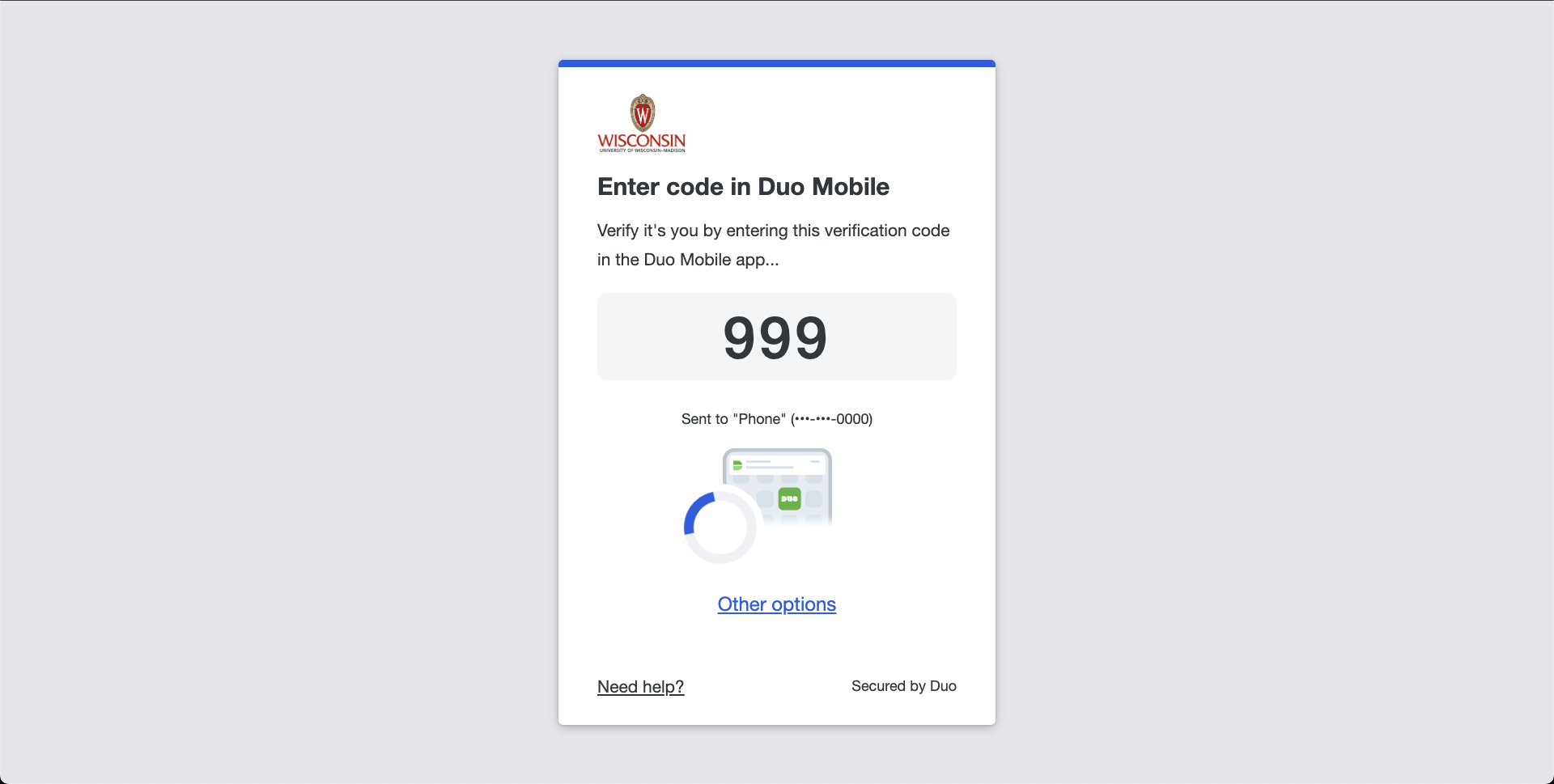Log in to BadgerCompute
Use this guide to sign in to BadgerCompute, our Jupyter notebook service, and launch your notebook server.
At a glance
- Go to the BadgerCompute Launch URL → 2) Login with your NetID → 3) Approve sign-in using Duo 2FA → 4) Pick a server option → 5) Start your server.
Prerequisites
- You have an active NetID
- You have completed the required BadgerCompute Certification Course
- Annual renewal may be required.
Step-by-step login
-
Open the BadgerCompute Launch URLVisit the BadgerCompute launch page:
-
Click “Sign in with your UW-Madison NetID”You’ll be redirected to the UW-Madison Single sign-on login page. Login with your NetID and password.
-
Return to BadgerComputeAfter successful SSO, you’ll land back on the JupyterHub page for BadgerCompute.
-
(First time only) Review/accept any terms (if applicable)If presented with usage terms and conditions, complete it once. You won’t be asked again unless policies change.
-
Choose your server optionsYou may see:
- Basic Data Science
- GPU-Accelerated PyTorch
- GPU-Accelerated TensorFlow
- Other Docker image (advanced)
- Build your own image (advanced)
Select the option that fits your workload and click Start. -
Wait for the server to startYou’ll see “Your server is starting up…” for ~30–90 seconds (longer during peak times). When ready, you’ll land in JupyterLab.
-
You’re in! Start working in JupyterLab.You can create notebooks, open terminals, and manage files.
After you log in
- You’re in JupyterLab. Use the Launcher to open notebooks (
.ipynb), terminals, or text editors. See our Welcome to BadgerCompute page for an example data analysis! - Your files live in your home directory. Anything under your home persists across restarts unless otherwise noted by your site’s storage policy.
- To end your session: File → Log Out (JupyterLab) and optionally Stop My Server on the Hub page to free resources.
Troubleshooting
Sign-out, timeouts, and idle culling
- Sign-out: From JupyterLab, use File → Log Out. On the Hub page, you can also Stop My Server.
- Timeouts: To keep capacity available, servers will be shut down automatically after a period of 4hrs since the start of the session. Files in your /work directory persist for 30 days. All other data may be deleted upon server shutdown.
- Session expiration: Your SSO session will periodically require re-authentication (especially after closing the browser or long idle periods).
Privacy & data notes
- Authentication: You will authenticate via UW-Madison SSO (NetID). Refer to UW-Madison's Privacy Notice for details on how your data is handled.
- Files: Stored in your BadgerCompute home or attached volumes according to the BadgerCompute policy.
- Compute usage tracking: We track aggregate usage metrics to improve the service and plan capacity.
Support
If you hit issues or need access:
- 💬 Support Forum: community.badgercompute.wisc.edu/
- 📚 Docs: badgercompute.wisc.edu/docs